Selection filter could be based on several rules. One condition equals a rule associated to a document attribute value, which is being compared to the documents to determine whether to apply the selected action.
Document Attributes
| File type | Trigger the filter by the specific type of files using the File type attribute. Please see the following File Types Supported on a Filter table for the file types that the filter could apply to. |
| Model Property | Use the Model Property as the attribute to make the filter to make the selection according to the Model scope property value. |
| Drawing Property | Use the Drawing Property as the attribute to make the filter to make the selection according to the Drawing scope property value. |
| Referenced Model's Property | Use the Referenced Model's Property as the attribute to make the filter to make the selection according to the Property value in the referenced model document. The Properties available with this option are retrieved from the Model scope. This option is available only with the batch operation profiles that supports SOLIDWORKS Drawings. |
| File name | With the File name attribute the filter compares the file name or a part of it, to the search string provided. |
| Path | Using the Path attribute you can filter document selections by the path they are located in. The path defined in the condition is compared from the point of view of the workstation which the filter is being used on. |
| Configuration | Using the Configuration attribute you can filter document selections by rules related to the source documents' configuration name. This helps you especially in case you need to batch process only specific model configurations on a batch operation. |
| Comparison of the values on selection filter have several options to choose the method from. Please refer to the following Value Comparison Methods table for more detailed information. |
Rule Controls
| Add rule | Click the Add rule command to add new rule into the current rule group. |
| New rule group | With the New rule group command, you can add more groups of the selection filter rules. All groups are evaluated by the selected logical operator which could be AND, OR or NONE. |
| Each rule have the command after the value box associated to that rule. Click the command to remove the rule from the filter. |
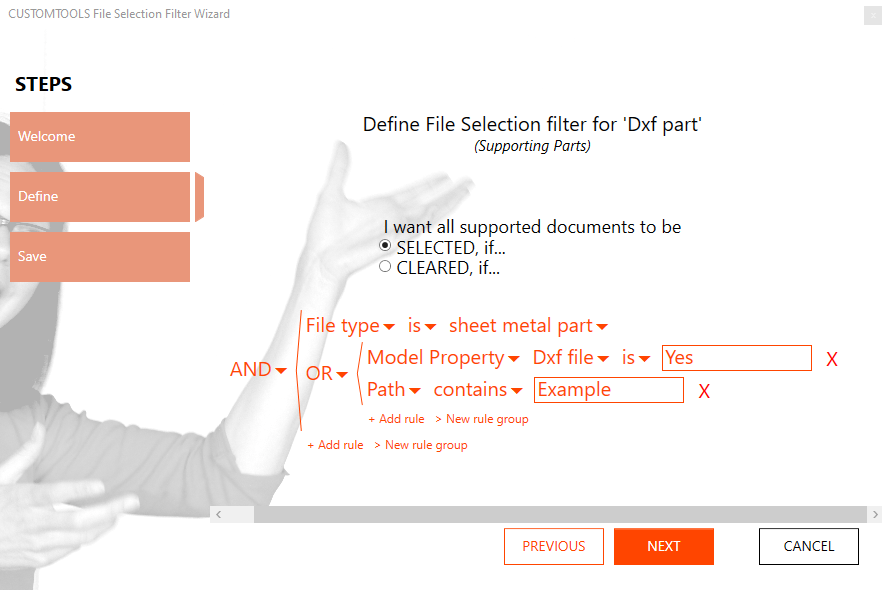
An example filter above selects the SOLIDWORKS Part (*.sldprt) documents that has the Sheet Metal feature document and, either has a value Yes assigned to a Property called Dxf file or its’ Path contains the word Example. Selection of the rest of the documents remains clear.