
 |
NOTE: Print/Convert is also known as Batch Operations, which now-a-days describes its capabilities a bit better. For historical reasons you might see this same feature referred to using both names across all documentations. |
With the CUSTOMTOOLS Print/Convert feature you can
...and all the various rules of all above categories can each be very accurately targetted to specific groups of SOLIDWORKS models or drawings, using File Selection Filters.
In addition, all rule selections can be saved into multiple Batch Operation Templates, that can be also be used as a custom actions via Quick Launch; few examples below.
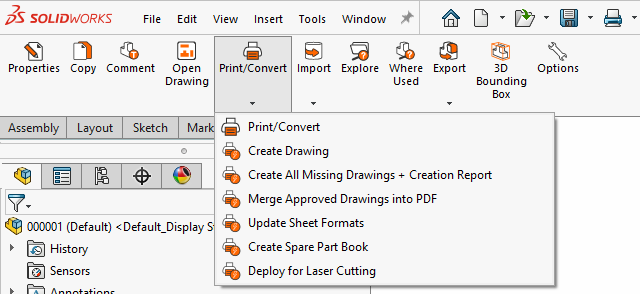
Use the following Profile Options to set up the rules for the CUSTOMTOOLS batch operations:
 |
In the CUSTOMTOOLS Viewer, the Print/Convert feature is called as Print. |
In SOLIDWORKS, click the ![]() icon in the CUSTOMTOOLS toolbar or, click Tools, CUSTOMTOOLS, Print/Convert.
icon in the CUSTOMTOOLS toolbar or, click Tools, CUSTOMTOOLS, Print/Convert.
In CUSTOMTOOLS Viewer, click the Print command located in the CUSTOMTOOLS Tools group of the ribbon.
The Batch Operation dialog box appears.