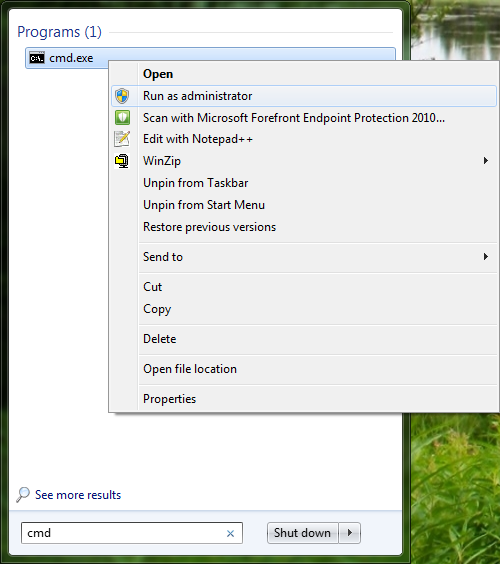Please note that the following instructions works when you have already located your CUSTOMTOOLS installation media in the Windows Command Prompt.
An executable file of the CUSTOMTOOLS setup is located in the root folder of an installation media.
| NOTE: Local administrator rights are required to perform the uninstallation. If you are not a member of the local Administrators user group in your workstation, you need to run the Windows Command Prompt using the Run as Administrator command in order to run the CUSTOMTOOLS installer from the command prompt. |
To Open the Command Prompt
- Open the Start menu.
- In the Search programs and files box, type cmd. The cmd.exe appars into the list.
- Right-click the cmd.exe and select Run as Administrator as shown in the following screenshot.