
Use functions on Property to store various kind of dynamic data into property.
 |
NOTE: The only available function for a the Version Properties is the GetCurrentDate function available as a Before Function. |
The Property funtions are separated to the following groups based on the function type.
| Before function | The function is performed automatically when the Property pane is opened. |
| After function | The action defined in the after function is performed after a Property value has been defined. |
| Button function | Defines the function of the button that will be used with the Property. |
| Data Function |
Defines the function of the dynamic data stored into a Property. Data function handles the data in relation with the data of Property.
• Data Function Usage Examples |
The following functions are available in the groups mentioned above:
| Property Scopes | Property Types | ||||||||||
|---|---|---|---|---|---|---|---|---|---|---|---|
| Function name | Description | Model | Part | Assembly | Drawing | Version | Cut-List | Combobox | Editable Combobox | Editbox | Date |
| GetCurrentDate | Insert the current date into the custom property. | • | • | • | • | • | • | • | |||
| GetCombinations | Retrieves the available combinations into the combobox property. | • | • | • | • | • | • | • | |||
| GetMaterials | Inserts the SOLIDWORKS materials into the combobox list. | • | • | • | • | ||||||
| GetMass | Gets the total weight of the assembly components to the property. | • | • | • | • | ||||||
| GetUserInitials | Gets the initials of the CUSTOMTOOLS database user that is currently logged in. | • | • | • | • | • | • | • | • | ||
Video Links:
Use the following video links to watch instructive videos about the associated Property options. All of the following videos are located in the CUSTOMTOOLS YouTube channel. Video links opens in the new tab, or if you are opening them from the CUSTOMTOOLS offline helps, the video links opens in your default internet browser.

|
GetMass | Insert the component mass calculated by SOLIDWORKS, into a Property. |

|
GetUserInitials | Get initials of the CUSTOMTOOLS user currently logged in to the database and write the value retrieved from the database into your SOLIDWORKS document. |
| Property Scopes | Property Types | ||||||||||
|---|---|---|---|---|---|---|---|---|---|---|---|
| Function name | Description | Model | Part | Assembly | Drawing | Version | Cut-List | Combobox | Editable Combobox | Editbox | Date |
| SetColor | Sets the color for the part. The current color of the part is overwritten by the selected color. | • | • | • | • | • | |||||
| SetDensity | Sets the density based on the selected material. | • | • | ||||||||
| Property Scopes | Property Types | ||||||||||
|---|---|---|---|---|---|---|---|---|---|---|---|
| Function name | Description | Model | Part | Assembly | Drawing | Version | Cut-List | Combobox | Editable Combobox | Editbox | Date |
| GetCode |
Generates a document code based on your own sequences. The |
• | • | • | • | • | • | ||||
| GetColor | Selects a color from your list of customized color. | • | • | • | • | • | |||||
| GetDatabaseItem | Search the desired value an external data source and establish a link between the Property and the desired value retrieved from the external data source. | • | • | • | • | • | • | • | |||
| GetRALColor |
Selects a color from your list of RAL color. The |
• | • | • | • | • | |||||
| OpenDictionary | Opens the dictionary based on the default language selected in the general user options. | • | • | • | • | • | • | ||||
| Revisions |
Opens the component's revision table. The |
• | • | • | • | • | • | ||||
| SetEntityData | Store the desired data for the Custom Entity Property. | • | • | • | • | • | |||||
 |
NOTE: The CustomEntity Properties are not shown in the SOLIDWORKS document properties but the entity properties can be used to search documents from the CUSTOMTOOLS database. The value you set to the CustomEntity does not appear into the Property related editbox either but the Property gets dirty to indicate that the value is stored into the database. |
 |
NOTE:The GetDatabaseItem button function is available for the Editable combobox properties only on the Properties that scope is Part. |
Video Links:
Use the following video links to watch instructive videos about the associated Property options. All of the following videos are located in the CUSTOMTOOLS YouTube channel. Video links opens in the new tab, or if you are opening them from the CUSTOMTOOLS offline helps, the video links opens in your default internet browser.

|
GetCode | Get a code for your SOLIDWORKS document. The codes available are based on the sequences defined in the CUSTOMTOOLS Sequences options. |

|
GetColor | Assign a user defined color for your SOLIDWORKS part document. |

|
GetRalColor | Assign a color based on the RAL Color standard for your SOLIDWORKS part document. |

|
OpenDictionary | Get value into Property from a dictionary. With the dictionary based Properties you can make your SOLIDWORKS models' design data multilingual. |

|
Revisions | Open the document's revision table. With the revision table you can maintain the revisions of the selected document. |
| Property Scopes | Property Types | ||||||||||
|---|---|---|---|---|---|---|---|---|---|---|---|
| Function name | Description | Model | Part | Assembly | Drawing | Version | Cut-List | Combobox | Editable Combobox | Editbox | Date |
| GetCombinationValue | Get value to the Property from the combination selected in the Combination box. | • | • | • | • | • | • | • | |||
| GetListKeyValue | Get the key value selected in the Value from box from the Lookup list based Property selected in the Source property box. | • | • | • | • | • | • | • | |||
| GetParentItem | Get value from the parent document's Property selected in the Source Property box. | • | • | • | • | • | |||||
| GetTranslation | Get translation of a dictionary based multilingual Property selected in the Source Property box in a language selected in the Target language box. Source properties available in the Source property box have the OpenDictionary selected as the Button function. | • | • | • | • | • | • | • | |||
Video Links:
Use the following video links to watch instructive videos about the associated Property options. All of the following videos are located in the CUSTOMTOOLS YouTube channel. Video links opens in the new tab, or if you are opening them from the CUSTOMTOOLS offline helps, the video links opens in your default internet browser.

|
GetParentItem | Get value from the parent document's Property. |
| Dictionary | Use the Dictionary box to determine a dictionary used by the Property which have OpenDictionary selected as the Button function. |
| Target language | Select the target language to translate the custom property selected in the Source property box of a Property which have GetTranslation selected as the Data function. |
| Source property | Select the Property used as the source of the value linked to another property. |
| Combination | Use the Combination box to determine combination used to retrieve the value to a custom property which have GetCombinationValue selected as the Data function. |
GetParentItem
The GetParentItem data function's idea is to allow the user to get the desired Property value from the model it is a part of.
For Example: Let's say we have a Property labelled as Used On. The property is scoped to the Model documents and the property also have the GetParentItem data function in use in association with a model property called Drawing No which is used to write the model document's code into.
Then, we have a part called 000030.sldprt which belongs to an assembly called 000026.sldasm like shown in the following picture. In this case the Used On property in component 000030.sldprt gets value 000026 based on value in its parent document's (000026.sldasm) property called Drawing No.
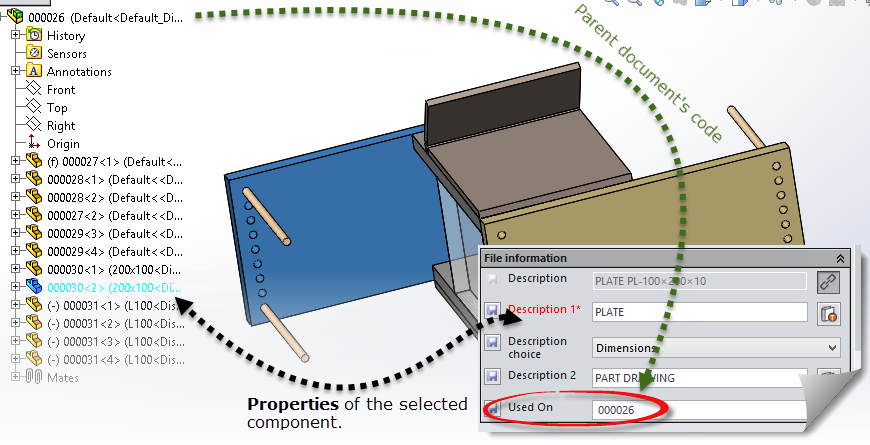
Use GetTranslation as the Data function to retrieve translation in the language selected in the Target language box based on the dictionary based property selected in the Source property box.
Use the Target language box to select language to retrieve the source property's value in.
The Source property box is used to select the dictionary based Property to be translated into target language selected in the Target language box.
The Source property sets the desired combined property as a source of value for the custom property. The GetCombinationValue must be selected from the Data function.
You can insert Properties as new columns into the BOM (Bill of Materials) of the SOLIDWORKS drawing created from the model document. Please see the SOLIDWORKS help about the Bill of materials for the further information.
The general controls are included in all pages of the Property Wizard.
| Back | Return to the previous page of the Property Wizard. |
| Next | Proceed to the next page of the Property Wizard. |
| Finish | Save the property and close the Property Wizard. |