
You can uninstall CUSTOMTOOLS products using the Windows command line by typing the following command when you are already in the folder where your CUSTOMTOOLS installation packages are located at:
64-bit: CUSTOMTOOLS.201x.SPx.64bit.exe /x
 |
NOTE: Since the CUSTOMTOOLS 2017 SP0 version, the CUSTOMTOOLS have been available only as a 64-bit edition. Since then, the 32-bit installation package of CUSTOMTOOLS have not been available either. |
The uninstallation command mentioned above, launches the Windows Installer in the uninstall mode and the uninstaller removes all CUSTOMTOOLS products installation once the user have confirmed to perform the uninstallation.
 |
TIP: To uninstall 64-bit edition of the CUSTOMTOOLS 2019 SP0 using the command line with a reduced Windows Installer user interface, add /s at the end of the command you perform. For example, CUSTOMTOOLS.2019.SP0.64bit.exe /x /s. |
 |
NOTE: Uninstalling CUSTOMTOOLS using the CUSTOMTOOLS installer, removes installation of all CUSTOMTOOLS products of the same major version in the workstation. |
Please note that the following instructions works when you have already located your CUSTOMTOOLS installation media in the Windows Command Prompt.
An executable file of the CUSTOMTOOLS setup is located in the root folder of an installation media.
 |
NOTE: You need to run the Windows command line as an Administrator in order to be able to use the CUSTOMTOOLS command line installer.
Open the Start menu and type cmd into the Search programs and files box. The cmd.exe appars into the list. Then, right-click the cmd.exe and select Run as Administrator as shown in the following screenshot. 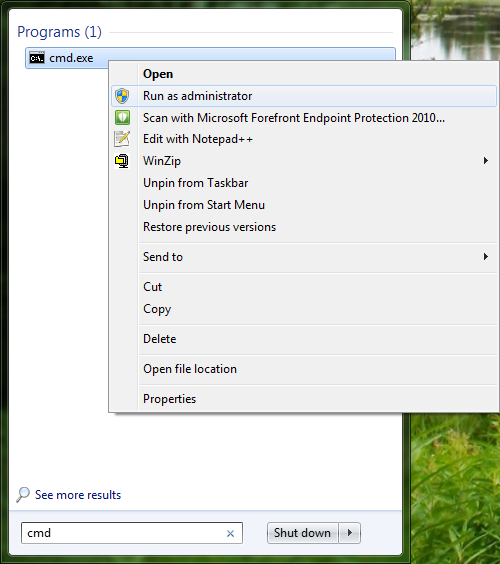
|