
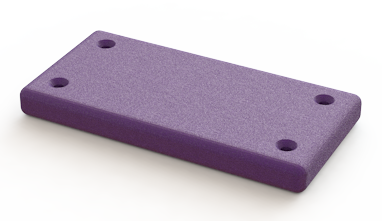

This tutorial guides you how to configure the color of the SOLIDWORKS part document using the CUSTOMTOOLS colors. Defining the colors configuration specific way allows you to make different color variations of your products.
During this tutorial, you will use the followin features of CUSTOMTOOLS:
In this tutorial, you also need to use the SOLIDWORKS display states to link them to the part configurations. Please refer to the following SOLIDWORKS help topic for the instructions about linking the Display States to the part configurations.
This tutorial refers to a simple plate part that have holes in all four corners. The plate is configured so that each configuration have minor difference in the dimensions and also each configuration have different color. You can see the example part referenced in this tutorial in the following pictures.
| Configuration Name | ||
|---|---|---|
| Default | W100 | W120 |
 |
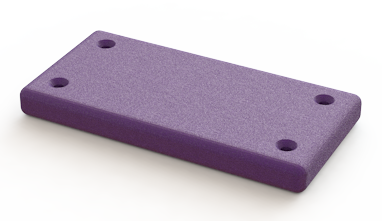 |
 |
You do not have to make an exactly same kind of a part to complete this tutorial. Any part which have more than one configuration could be used.