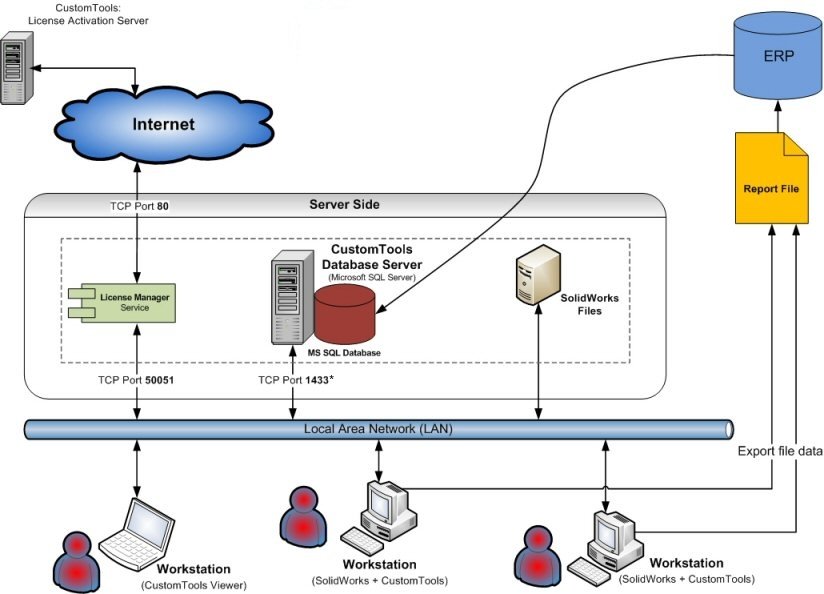
The following figure describes an example case CUSTOMTOOLS environment model.
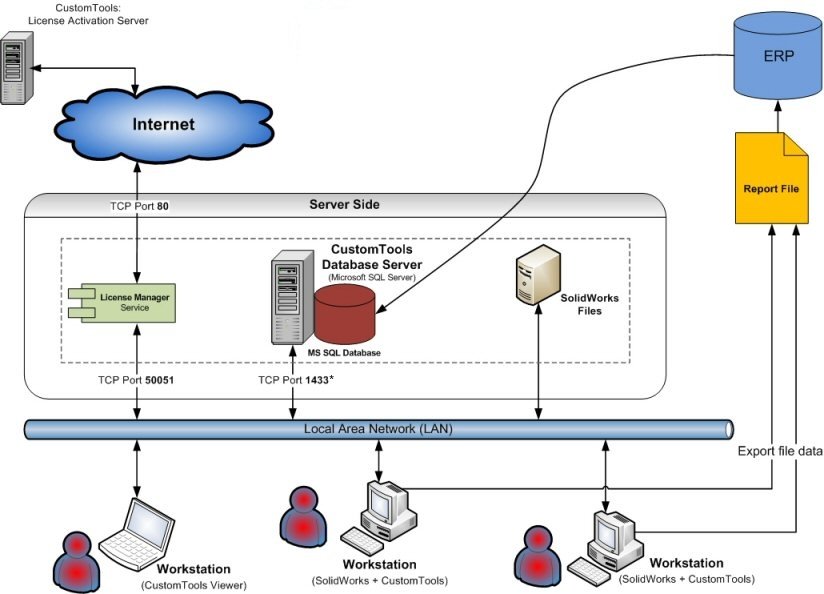
| Server Side | Part of the CUSTOMTOOLS environment that contains all the necessary server side components. All components could be installed to one server machine. |
| License Manager Service | Windows background service that is used to manage and monitor the floating CUSTOMTOOLS network licenses. | |
| CUSTOMTOOLS Database Server |
Microsoft SQL Server instance used as the database engine for the CUSTOMTOOLS database.
Microsoft SQL Server 2019 Express is included in the CUSTOMTOOLS and it will be installed automatically while installing CUSTOMTOOLS database and the SQL Server does not already exist. |
|
| SOLIDWORKS Files | Specific location for the SOLIDWORKS files used by the workgroup. |
| License Activation Server | Server machine in CUSTOMTOOLS manufacturer side that is used to activate/transfer the purchased licenses. |
| Internet | CUSTOMTOOLS licenses are used to be activated via internet. |
| Local Area Network (LAN) | The workstations and servers are usually connected together using local area network. |
| ERP | The ERP can be used to retrieve custom property values. You can also export different kind of reports such as BOM or part/assembly structure information into the ERP system. |
| Report File | The document structure is exported into an external system by using a report file that contains all exported data. The report file is in format supported by the target system. Use the Export command with the SOLIDWORKS Add-in to export custom reports. |
* Microsoft SQL Server uses a dynamic TCP port configuration by default. It means that the port number could be any of the available TCP port numbers. However, the SQL Server TCP port number is usually 1433 by default in the environment that have only one SQL Server instance. In the environment where are more than one SQL Server instance, TCP port number could be different.
You can set the static port to be used by the SQL Server with help of the SQL Server Configuration Manager. For the further instructions please see the SQL Server Installation topic.