These options apply also the 3D bounding box feature that you can create with help of the CUSTOMTOOLS 3D Bounding Box feature.
| Enable sheet metal features | Select this option to enable the CUSTOMTOOLS Sheet Metal Features into use. When this option is selected, CUSTOMTOOLS updates the Cut List Item Properties of the selected SOLIDWORKS Sheet Metal and/or Weldment component on the SOLIDWORKS cut list's Update action. If you do not want CUSTOMTOOLS to update the Cut List Item Properties, clear selection of this option. |
| Count special holes | Select this option to count the holes created with the SOLIDWORKS Hole Wizard. |
| Custom number masking | Defines formatting of the numeric values presented in the Property values. In general, CUSTOMTOOLS follows the Microsoft syntax for the Custom numeric format strings. |
NOTES:
|
|
| Count corners with radius | Sets the radius ranges of the corners in sheet metal part to be counted. Use a semicolon (;) as the separator of the different value ranges. |
| Bounding box offset | Determines the offset between the bounding box edge and the outer edge of the sheet metal part to be cut. |
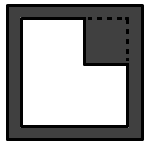 |
 |
The gray color in the picture above, represents the bounding box area in the sheet metal plate. The Boundin box offset means the dimension between the bounding box border and the actual sheet metal part's border. |
| NOTE: The 3D Bounding Box dimensions are written to SOLIDWORKS document properties with the 3D Bounding Box command. You can recognize the 3D Bounding Box values in SOLIDWORKS document properties by the 3D-Bounding Box prefix in the Property Names. |
| Price formula | Determines the pricing formula used to calculate the value for the property called Price. |