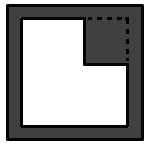
The Sheet Metal Settings options are located in the CUSTOMTOOLS Profile Options.
Select the desired CUSTOMTOOLS product from the CUSTOMTOOLS Products box to display the further and the product specific instructions to find the Sheet Metal Settings options.
| CUSTOMTOOLS Products: |
These options apply also the 3D bounding box feature that you can create with help of the CUSTOMTOOLS 3D Bounding Box feature.
| Enable sheet metal features | Select this option to enable the sheet metal features. While you have this option selected, CUSTOMTOOLS updates the Cut list item properties of the selected SOLIDWORKS sheet metal component on the SOLIDWORKS Cut list Update action. If you do not want CUSTOMTOOLS to update the Cut list item properties, clear selection of this option. |
| Count special holes | Select this option to count the holes created with the SOLIDWORKS Hole Wizard. |
| Custom number masking | Determines the amount of decimal places in property values. |
| Count corners with radius | Sets the radius ranges of the corners in sheet metal part to be counted. Use a semicolon (;) as the separator of the different value ranges. |
| Bounding box offset | Determines the offset between the bounding box edge and the outer edge of the sheet metal part to be cut. |
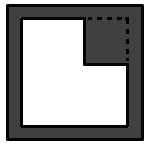 |
 |
The gray color in the picture above, represents the bounding box area in the sheet metal plate. The Boundin box offset means the dimension between the bounding box border and the actual sheet metal part's border. |
 |
NOTE: The 3D bounding box dimensions are written to SOLIDWORKS document properties with the 3D Bounding Box command. You can recognize the 3D Bounding Box values in SOLIDWORKS document properties by the 3D-Bounding Box prefix in the Property Names. |
| Price formula | Determines the pricing formula used to calculate the value for the property called Price. |
Price formula in the CUSTOMTOOLS Sheet Metal Settings are used to speficy the pricing formula for the sheet metal. In the Pricing formula box you can use the pre-defined SOLIDWORKS based sheet metal properties. The following colors are used to identify the blobs in the Sheet Metal Settings:
| Pre-defined function | |
| Invalid item |
If you get the invalid item blob into the pricing formula, please ensure that the item selected in the pricing formula exist and also check the spelling of the pricing formula item names.