
Open the Start menu and type cmd into the Search programs and files box. The cmd.exe appars into the list. Then, right-click the cmd.exe and select Run as Administrator as shown in the following screenshot.
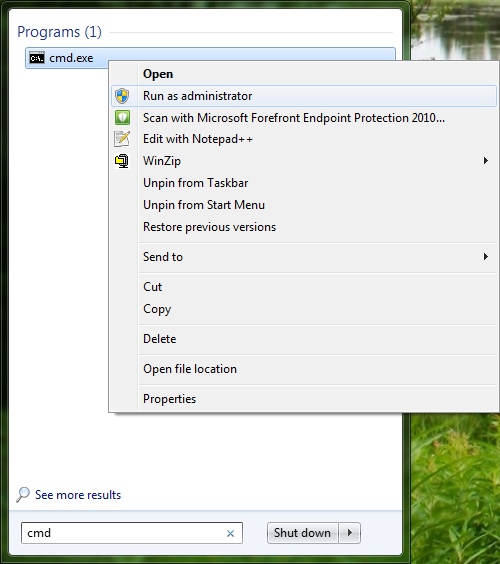
You can now install CustomTools as an administrative image that is installed into the desired location in the local network where the client workstations could install CustomTools easily in environment that have several workstations.
The administrative image could be created through the Windows command prompt. In command prompt navigate to folder where your CustomTools installer is located at and then, type one of the following commands based on the operating system type to launch the CustomTools administrative installation wizard:
| 64-bit | CustomTools.201x.SPx.64bit.exe /a |
| 32-bit | CustomTools.201x.SPx.32bit.exe /a |
Commands mentioned above launches an installer used to setup the following things related to the CustomTools client installations:
| User information | The Windows user information used to register the CustomTools in the local workstation. |
| Serial number | Your CustomTools serial number. |
| Database server | A server machine and the SQL Server instance name where the CustomTools database is located at. |
| Database server login information | Login information used to login to the SQL Server where the CustomTools database is located at. |
| Destination path | Destination path where the administrative image is used to be created in. |
Please note that the following instructions works when you have already located your CustomTools installation media in the Windows Command Prompt.
The CustomTools installer is located in the root folder of an installation media.
 |
NOTE: You need to start the Windows command line as an Administrator in order to be able to use the CustomTools command line installer.
Open the Start menu and type cmd into the Search programs and files box. The cmd.exe appars into the list. Then, right-click the cmd.exe and select Run as Administrator as shown in the following screenshot. 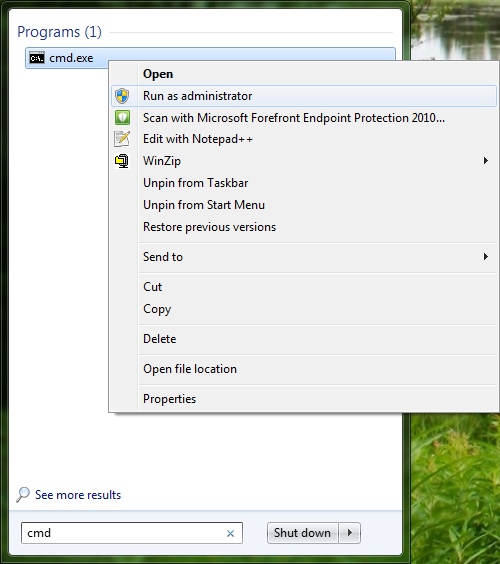
|