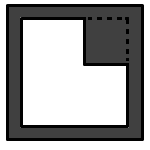
The Sheet Metal Settings options are located in the CustomTools Profile Options.
Select the desired CustomTools product from the CustomTools Products box to display the further and the product specific instructions to find the Sheet Metal Settings options.
| CustomTools Products: |
These options apply also the 3D bounding box feature that you can create with help of the 3D Bounding Box command.
| Enable sheet metal features | Select this option to enable the sheet metal features. |
| Count special holes | Select this option to count the holes created with the SOLIDWORKS Hole Wizard. |
| Custom number masking | Determines the decimals count of the values. |
| Count corners with radius | Sets the radius ranges of the corners in sheet metal part to be counted. Use the semicolon (;) the separator of the different value ranges. |
| Bounding box offset | Determines the offset of the bounding box of the sheet metal part to be cut. |
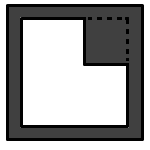 |
 |
The gray color in the picture above, represents the bounding box area in the sheet metal plate. The Boundin box offset means the dimension between the bounding box border and the actual sheet metal part's border. |
 |
NOTE: The 3D bounding box dimensions are written to SOLIDWORKS document properties with the 3D Bounding Box command. |
| Price formula | Determines the pricing formula used to calculate the value for the property called Price. |
Price formula in the CustomTools Sheet Metal Settings are used to speficy the pricing formula for the sheet metal. In the Pricing formula box in the Sheet Metal Settings you can use the pre-defined SOLIDWORKS based sheet metal properties. The following colors are used to identify the blobs in the Sheet Metal Settings:
| Pre-defined function | |
| Invalid item |
If you get the invalid item blob into the pricing formula, please ensure that the item selected in the pricing formula exist and also check the spelling of the pricing formula item names.